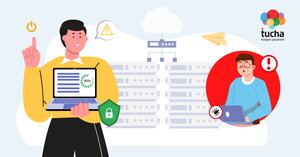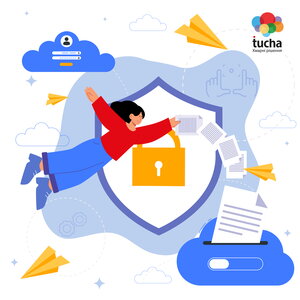Why session termination on a server is important. User's memo
- Home
- Blog
- Technical Support
- Why session termination on a server is important. User's memo
When users work on virtual servers, it is critical to end work sessions correctly. This has a significant impact on data security and integrity, as well as the performance of the server. In this article, we will take a closer look at what you should do before logging out of the server, how to end the session correctly, and what risks this will help you avoid in the future.
Crash or incorrect termination of a session on the server, which often causes unpredictable consequences, can occur due to various factors:
- User mistake is the most common cause of incorrect session termination.
- High server load, which leads to an emergency shutdown of a system or automatic restart of a virtual machine.
- Network connection problems and server connection failures.
- Software errors or insufficient computing resources.
- Software failure, vulnerabilities in an operating system or programs.
- Systems or hardware failures, such as a hard disk failure, can also make programs or processes crash.
Incorrect termination of the server for any reason can have serious consequences for a system and the operation of programs and data in it:
- File damage and data loss.
If the server freezes and crashes or the session ends incorrectly, there is a high probability of damaging or even losing unsaved data in documents that were opened on the server. This is especially true when it comes to working with databases, for example, Microsoft SQL Server, programs for accounting, tax, and management accounting, and so on. Because database files contain important information, incorrect session termination may cause data damage or loss.
Moreover, particularly vulnerable to incorrect session termination are all types of documents such as texts, tables, and presentations — they may lose their integrity if the session ends incorrectly. In addition, an incorrect termination from the server can damage configuration files, after all, the server settings and configuration files are critical for its stable operation.
Disconnecting the server incorrectly may also cause other consequences:
- Possible security breaches. The incorrect disconnection of the server without first terminating active processes containing significant data may result in an incorrect termination within the system. This creates an opportunity for attackers to exploit these vulnerabilities to access, attack, or inject malicious code into the system.
- Excessive resource consumption. If some processes on the server remain active, they continue to waste system resources even after a session termination. Consequently, this may have an impact on the server's performance and result in a crash, and for users, it may cause difficulties in accessing resources.
- Loss of completed work. If the work was not saved by the user manually or automatically before the session ended, all changes may be lost. This leads to additional losses of time and effort, especially when working with large amounts of data or important projects.
To avoid all these risks, we recommend following a simple algorithm when completing work on the virtual machine:
- Save your work on the server.
If you are working with documents, texts, tables, or other files, make sure that you have saved them after making changes. This will help avoid losing effort and time, even if something goes wrong at the end of the session.
- Close all programs and files.
Terminate all workflows that include work of windows, applications, and web applications running on the server.
- Check that all work programs are terminated.
Make sure that all workflows have been terminated successfully before disconnecting the server. Do not rush, this may take some time, especially if you are running numerous active processes or working with a large amount of data.
- Disconnect from the server.
Follow the correct algorithm: in the Start menu click on the user account checkbox and select Log out. We recommend using this method for our clients because it will help you completely stop the session and close it in the system.

If, for some reason, you need to leave the session running along with programs and data, in some cases you can use one of the following options:
- in the Remote Desktop connection panel, which is located at the top of the screen, click Close;
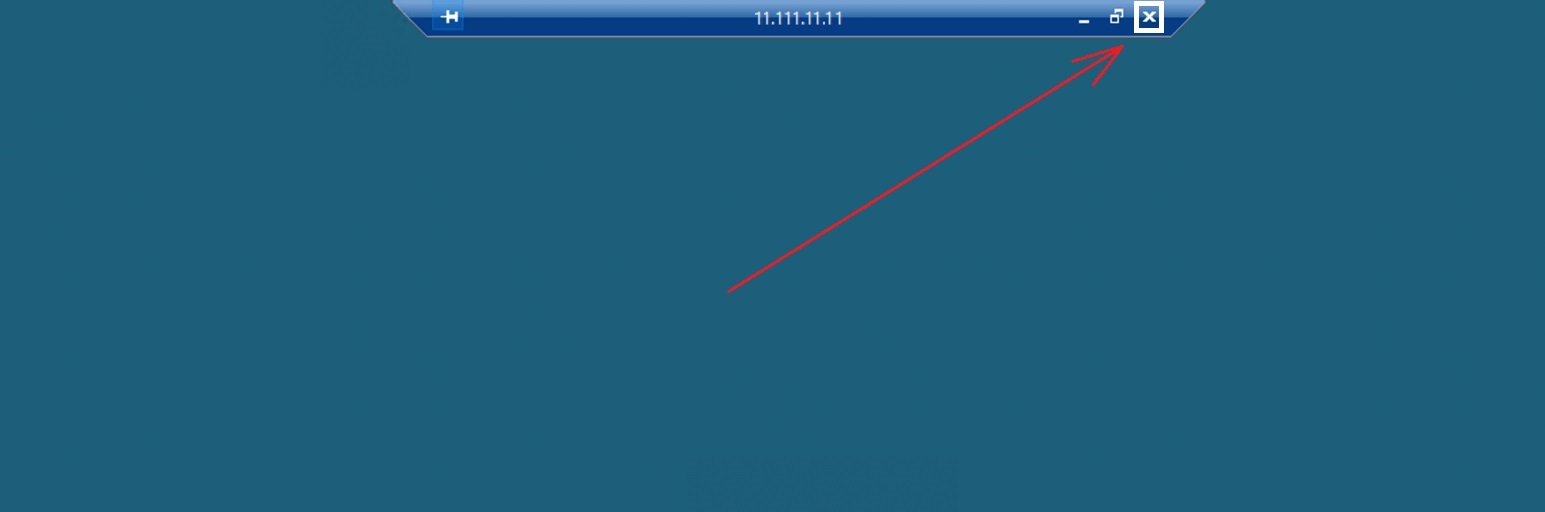
- in the Start menu, click Power → Shut down.
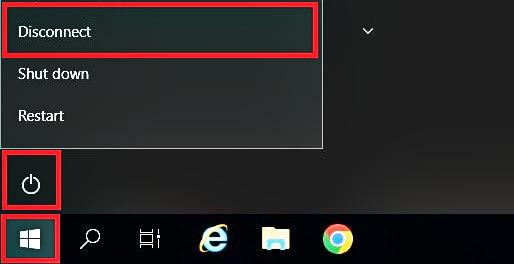
Please note that we do not recommend using each of these options for permanent use because sessions remain running on the system, and therefore vulnerable to the risks described above. That is why you can “log out” of the server using the Connection program panel or the button Power may be used for a real one-time need.
Proper termination of a session on the virtual server is an important step in ensuring data integrity and reliability, which will help prevent file corruption, save work, strengthen information protection, and reduce the load on the server.
Therefore, these arguments are worth taking a few seconds of your time and not neglecting the correct shutdown algorithm on the server, as well as timely backup of all important files and storing them in the cloud.
For effective operation, please follow the recommendations. If you encounter any technical difficulties, don't hesitate to write, or call Tucha technical support at any time.